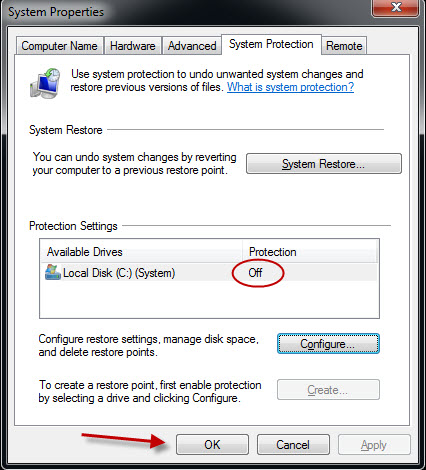- Right-click on My Computer, and then click Properties.
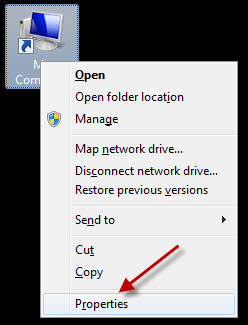
- Next Click on Advanced System Settings
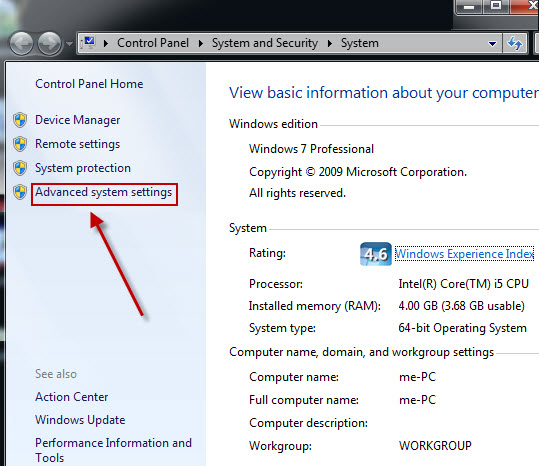
- Next on the System Protection tab, click Configure
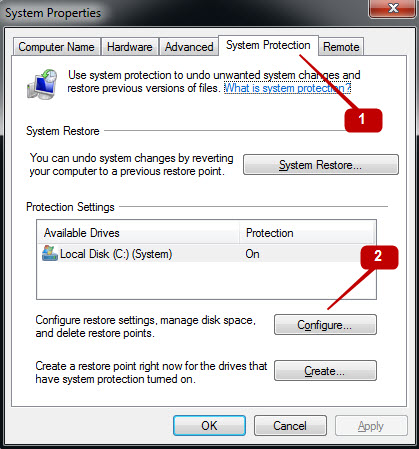
- Next Check the Turn Off System Protection box and click OK
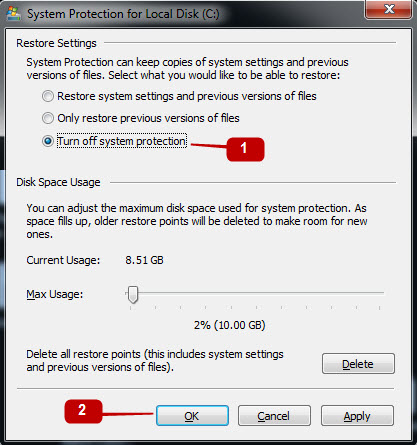
- Next Click Yes when asked “Are you sure you want to turn off system protection on this drive”
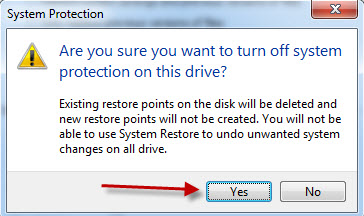
- Click OK to close the dialog box (Click Yes if you are prompted to restart the computer)