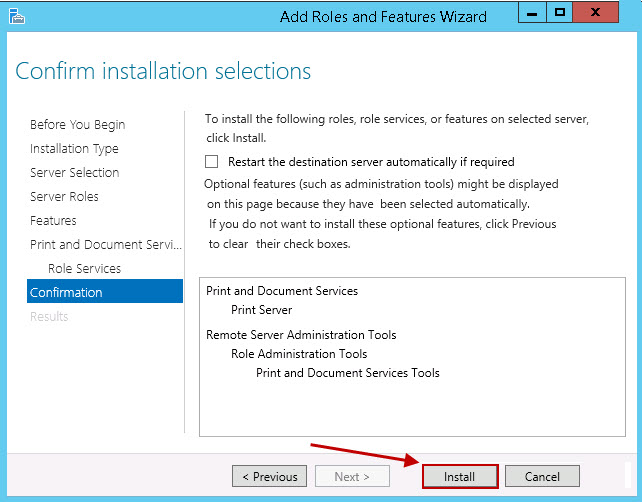To use windows 2012 as a print server you need to install Print and Document Services. Here are the steps on how to install Print and Document Services on windows 2012 R2:
- Open Server Manager
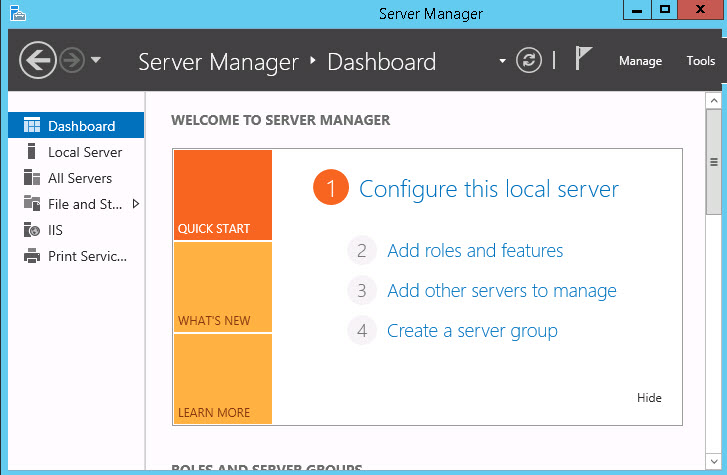
- Click Local Server in the right navigation pane
- Under ROLES AND FEATURES click on TASKS and choose Add Roles and Features
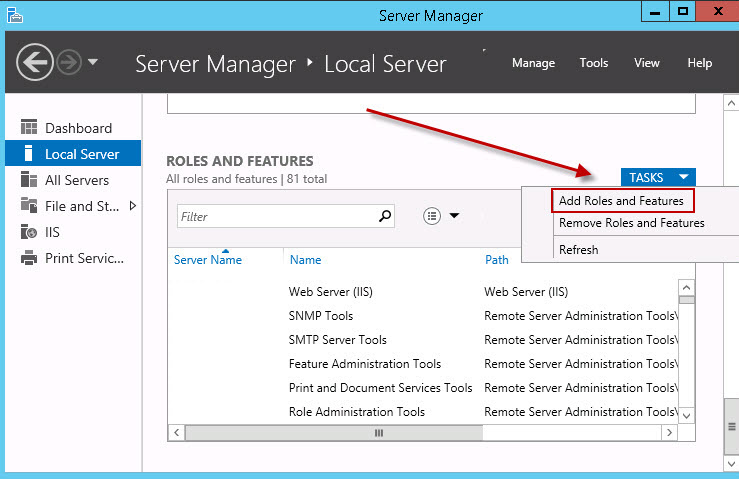
- Next the wizard prompts you to verify the prerequisites have been met, click next
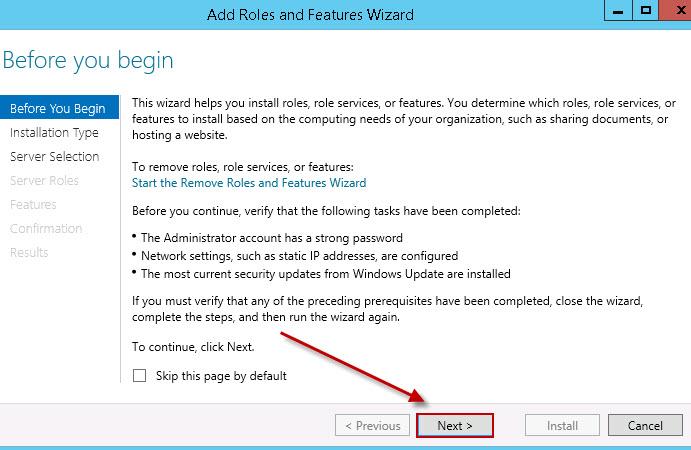
- In next window Select Role-based or feature-based installation, and then click Next
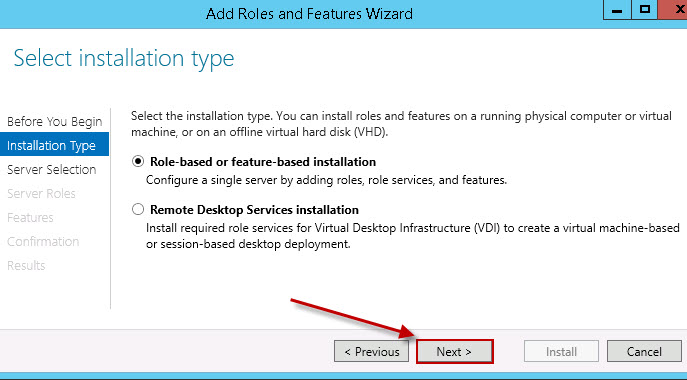
- Next check Select a server from the server pool, choose the server (the default is local server) and then click next
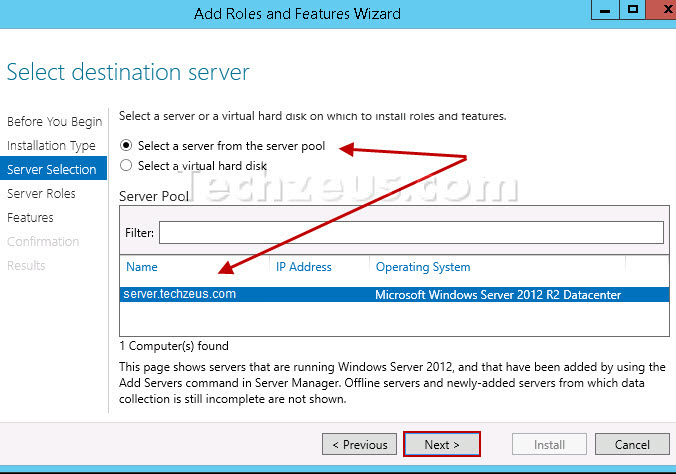
- Next select Print and Document Services, on the pop-up make sure Include management tools is check, and then click Add Features
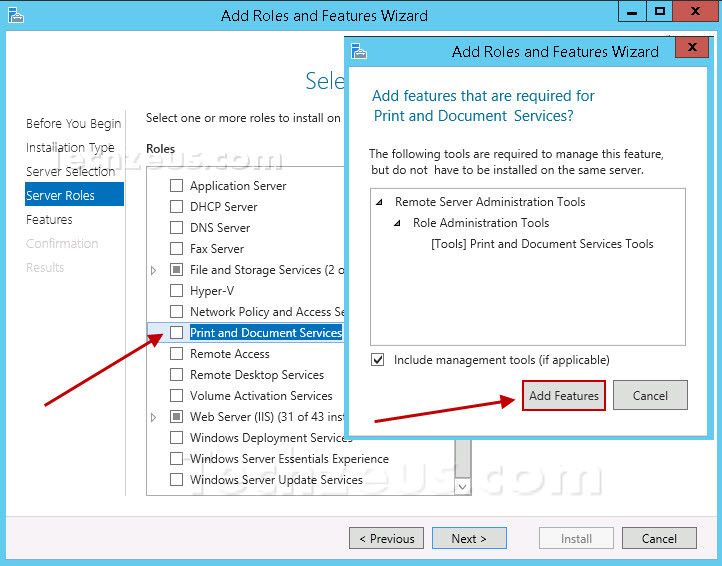
- Click next on features page
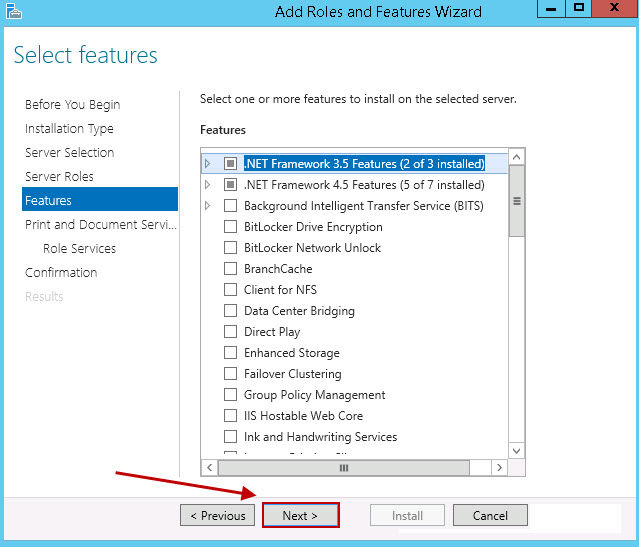
- On next page Role Services choose the desire services, by default only Print Server is checked, and then click next
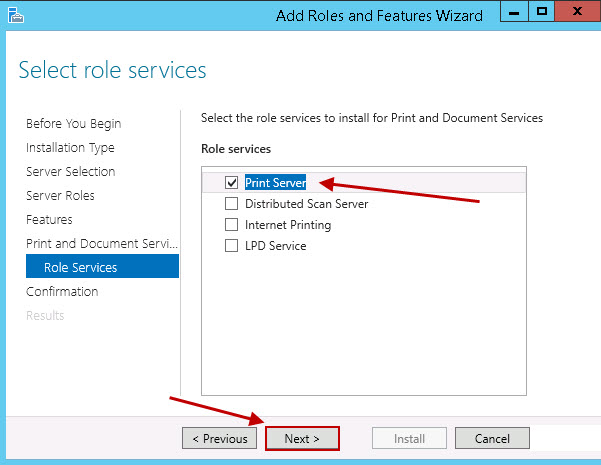
- Next review the selected option and click install to start the installation progress
- Restart the server to complete the installation